Take handwritten ToDos and organize them
only for iPad

Overview
-
Multiple ToDo lists
-
Capability to filter on open or closed ToDos
-
Add tags to your ToDos as classification
-
Filter your ToDos on tags
-
Mark your most used tags as favorites for easy access
-
Sort the items as you need
-
Dark mode support

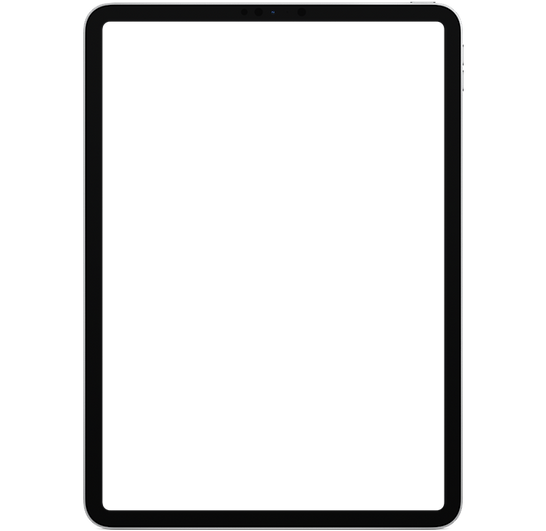
The features in detail

Multiple ToDo lists
Organize your ToDos on different lists. You can see with one glance, how many ToDos are in each list and how many of these are still open
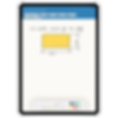
Take your handwritten ToDos
Easy writing of your ToDo with your Apple Pencil on a paper like background. Using the Apple Pencilkit technology, the app offers you the tools you need for writing, editing and drawing.

Overview of all your open ToDos
In each ToDo list, you may scroll through hundreds of ToDos. On each item you can see if it is open or done, the date and time of creation and added tags.
In the header you can see the total number of ToDos in this list, and how many of them are open.


You can filter on open and
closed ToDos
There are three modes, in which you can have your ToDos listed:
-
"Open" shows only the ToDos, which are not marked as done
-
"Done" only shows ToDos which are marked as done
-
"All" shows a complete list of open and done ToDos together. The ones, which are marked as done are shown slightly greyed out

Use tags to organize your ToDo list
Working with tags will make your life easier to keep the overview or your ToDos. This way you know to which group they belong to and you can also filter on them.
You can add and edit tags individually per ToDo list. You may also mark your most used ones as favorites by clicking the star icon. Favorite tags get an own add tag button and can therefore be faster reached.
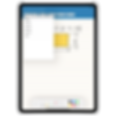
Add your tags when taking your ToDo
The tags can be added during writing and editing a ToDo. The tags marked as favorites are shown in the header and can be selected directly by clicking the respective button.
Tags, which are not marked as favorite, can be added from the menu "Add tag from list".

Apply filters
When working with ToDo lists containing many items, the use of tags will help you tremendously.
You can filter your ToDos by any tag created in this ToDo list. So you can group your items and see on one glance, which belong together.

Sorting mode
You can sort the ToDos in a list as you need. To enable the sorting mode, you have to press the sorting icon on the top of the screen (beside the tag button). After that you can move the ToDos.

Swipe action "Move to the end"
You can swipe a ToDo to the left in order to make the swipe action "Move to end" visible. By using this functionality the ToDo will be moved to the end of the entire list.
